Blog
Microsoft Flight Simulator 2020 isn’t what you thought…
4.27.2020 by Thud.
Is it becoming obvious that Microsoft Flight Simulator 2020 will not be the beautiful VFR/IFR capable high-fidelity simulator we were hoping for in this massive re-do of the classic Flight Simulator family?
MSFS 2020 is without a doubt the most visually stunning representation of the land, sea, air and weather ever depicted in a flying simulation. The beautiful part is spot on.
It is also clear the sim community is somewhat on hold pending the release of this product. Some, including me, surmised the death of the venerable Prepar3D, X-Plane and their add-on product cousins shortly after this stellar product is to be released. I no longer think this will happen. I think they will be around (perhaps in a consolidated form) for some time to come. The recently released P3D v5 with DX12 support is the smoothest VR experience in my Reverb that I have ever had in a flight sim. It is stunning. It doesn’t have the visuals of MSFS 2020, not yet anyway.
What this exercise in game creation really is, will be the beginning of new technologies and ways to create, update, expand a genre in need of a restart. This technology showcases what is truly possible with today’s technology. The individual Azure Cloud-based tools and engines being brought together to create the visually stunning product will be at the heart of the next generation of study level flight simulation.
No, it won’t be “MSFS 2020 Combat Sim”. It will be the next “Eagle Dynamics” type company subscribing to the AI, Graphics Engine, Weather Mapping tools available in the Azure Cloud to create something entirely new. Taking advantage of not needing to create those parts from scratch, adding their own genius in systems design and bringing it all together in ways we hadn’t thought possible.
Subscription is a powerful force in computing. Microsoft stands to make billions of dollars with subscription to the individual technologies by companies creating new products. Far more than the millions they would make selling a high-fidelity flight simulator to a decreasing population of enthusiasts. Well played Microsoft, well played.
Who will be the company that takes that plunge?
How To Setup Your Rift S for DCS World
Tips and Tools for getting the most out of your new Rift S in DCS World
The Rift S has many levels of Sim Pilots as owners. The setup here attempts to ensure a good initial experience for just about anyone running a Rift S on their system.
Experienced VR pilots may not find a lot of new info in this posting.
For new Pilots, it will get you flying quickly and start more tuning from here.
Assumptions
- You have accomplished the “Rig Tuning” [<<<LINK] as noted in this Blog and have completed the basic Oculus Rift S setup per the instructions that came with the HMD.
- It is HIGHLY recommended that you ensure you’ve updated Windows 10 to 1909 [<<<LINK] and are up to date on patches. Else you won’t get all the pixels folks.
As the Rift S doesn’t require complex setup or deep technical understanding to run at its best. The following setup works to maintain that simplicity.
Additional Software Recommended
Oculus Tray Tool
For managing the use of ASW and Super Sampling, you want to install a copy of the Oculus Tray Tool. [<<<LINK]
OTT gives you on-the-fly change capabilities for tuning your experience. It includes an available pop-up Visual HUD in your HMD for watching FPS and importantly FrameTime on the GPU/CPU.
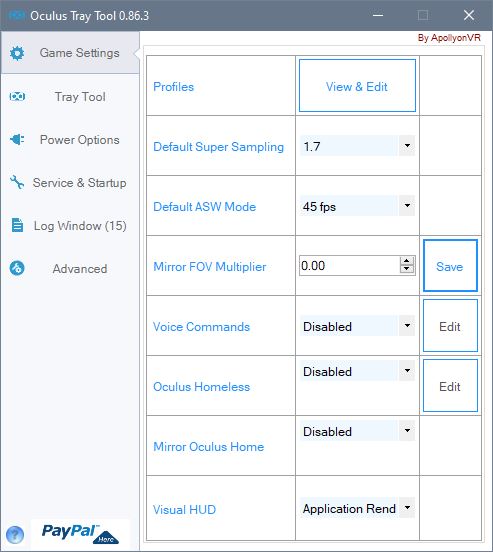
Initial Oculus Tray Tool Settings
Default Super Sampling:
1.5 – 1.7 is a solid starting range.
I don’t see a lot of benefit in the Rift S visually beyond a PD of 1.7
Beyond 1.7 I begin to see some performance degradation.
Your rig may be able to run up to 1.9 – 2.1.
Past 2.1 there is not any benefit being applied via the rendering, stop at 2.1 or lower as smoothness dictates.
If you want even more clarity of distance beyond this tuning, you’ll need to consider a different model VR HMD with a higher overall Pixel Per Degree rating.
Default ASW Mode:
Set ASW to 45
The Rift S runs at 80Hz, so this number is equal to 40 not 45 for you.
80Hz / 2 eyes = 40.
Visual HUD
We’re going for a balance of a great view, good detail, and smoothness with a Rift S.
Smoothness comes from Low FrameTimes generally in the low to mid-teens. FPS is important, but really keeping low FrameTimes will enhance your experience in VR in DCS.
Application Render Timing:
This is my favorite In-HMD Graph for seeing what is really going on. Using this as you adjust your in-game settings or OTT settings will show you visually what trade-offs you just made. – Switch this to NONE when you’re done tuning.
Nvidia Control Panel Settings (OPTIONAL!!)
For the Rift S testing and setup, these Nvidia Control Panel settings were used.
These are HIGHLY variable for each individual gaming Rig. Except for recommending Prefer Maximum Performance and trying VR Pre Rendered Frames to between 1 and 3, the rest are up to you!!!
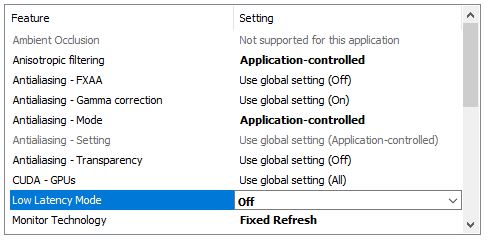
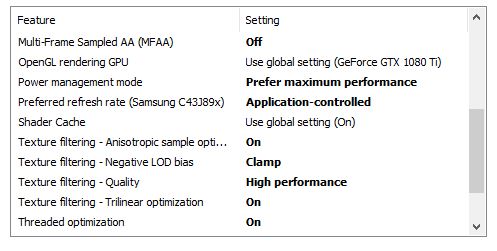
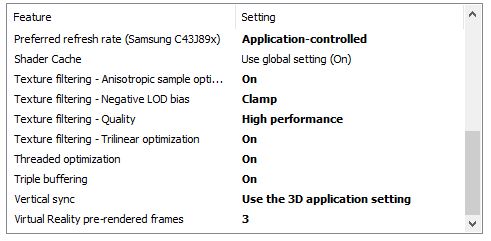
Initial Oculus HMD Settings
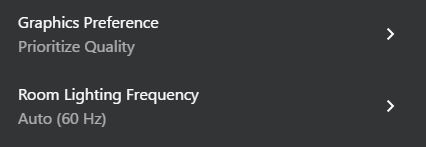
DCS Settings
The first thing you need to do is click the VR Button on the bottom right.
- MSAA is EXPENSIVE in horsepower. If you can’t live with the jaggies, you’ll want to trade down in SS from the OTT app to not lose smoothness.
- If things seem slow in the Caucasus Mountains – drop the TREES to below 50%
- Run your PD settings from OTT not from the DCS VR Interface
- Use the Visual Hud/App Rendering in OTT to watch the effects of your changes.
FrameTime in the low teens for CPU/GPU is your goal to keep the world smooth.
From here adjust your settings to:
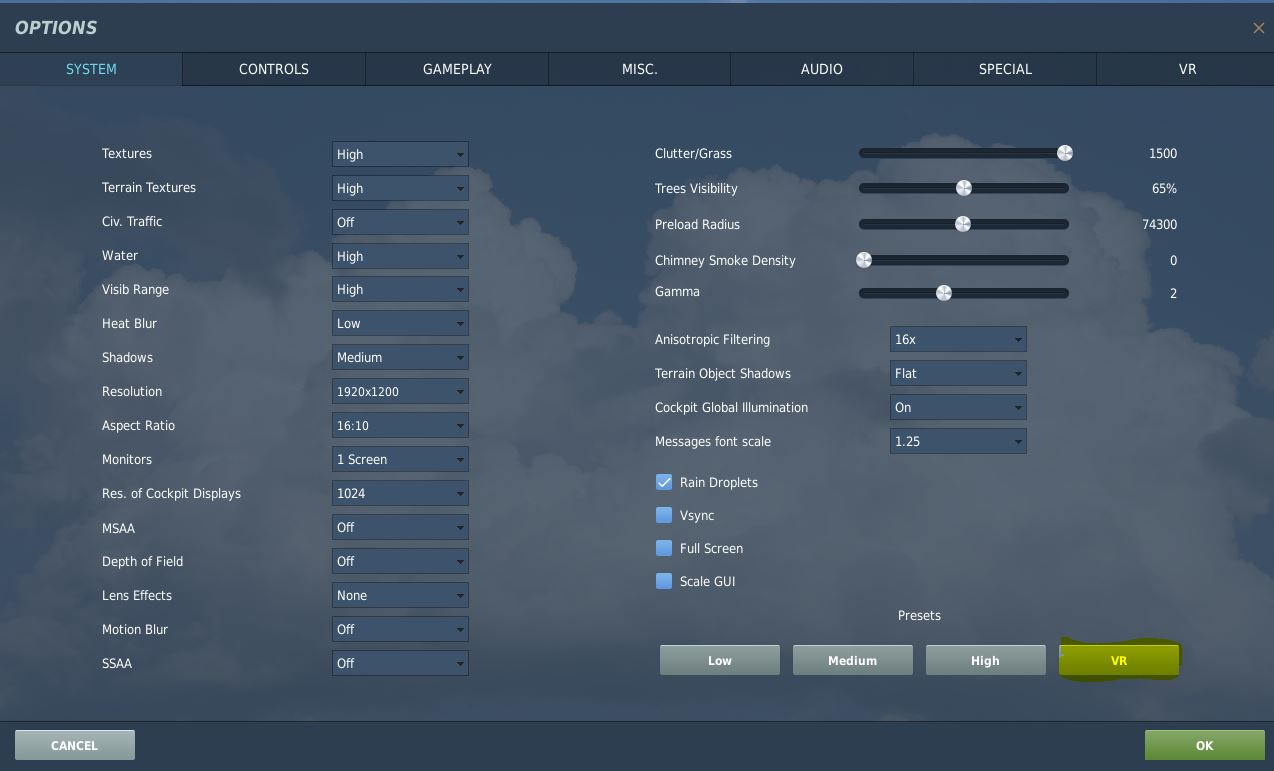
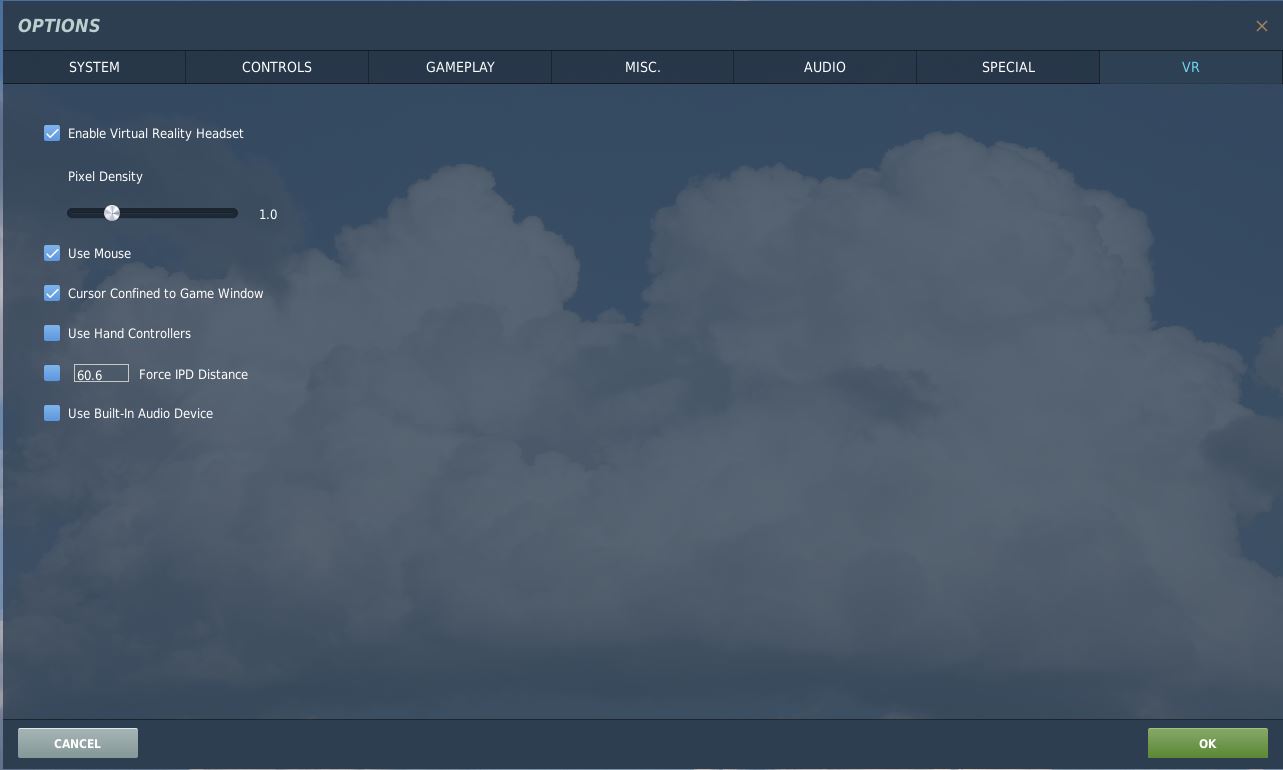
Starting DCS in VR Mode
Launching Order
- OTT
- Oculus
- DCS (Or via Skate Zilla’s DCS Updater)
NEXT UP: X-Plane Settings for Rift S
Rift S Setup for DCS
Tips and Tools for getting the most out of your new Rift S in DCS
The Rift S has many levels of Sim Pilots as owners. The setup here attempts to ensure a good initial experience for just about anyone running a Rift S on their system.
Experienced VR pilots may not find a lot of new info in this posting.
For new Pilots, it will get you flying quickly and start more tuning from here.
Assumptions
- You have accomplished the “Rig Tuning” [<<<LINK] as noted in this Blog and have completed the basic Oculus Rift S setup per the instructions that came with the HMD.
- It is HIGHLY recommended that you ensure you’ve updated Windows 10 to 1903 [<<<LINK] and are up to date on patches. Else you won’t get all the pixels folks.
As the Rift S doesn’t require complex setup or deep technical understanding to run at its best. The following setup works to maintain that simplicity.
Additional Software Recommended
Oculus Tray Tool
For managing the use of ASW and Super Sampling, you want to install a copy of the Oculus Tray Tool. [<<<LINK]
OTT gives you on-the-fly change capabilities for tuning your experience. It includes an available pop-up Visual HUD in your HMD for watching FPS and importantly FrameTime on the GPU/CPU.
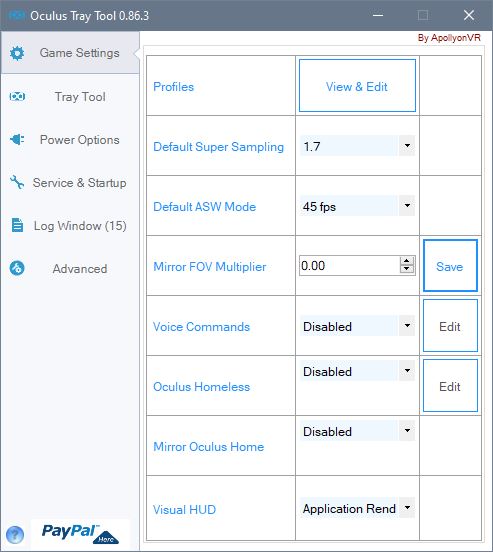
Initial Oculus Tray Tool Settings
Default Super Sampling:
1.5 – 1.7 is a solid starting range.
I don’t see a lot of benefit in the Rift S visually beyond a PD of 1.7
Beyond 1.7 I begin to see some performance degradation.
Your rig may be able to run up to 1.9 – 2.1.
Past 2.1 there is not any benefit being applied via the rendering, stop at 2.1 or lower as smoothness dictates.
If you want even more clarity of distance beyond this tuning, you’ll need to consider a different model VR HMD with a higher overall Pixel Per Degree rating.
Default ASW Mode:
Set ASW to 45
The Rift S runs at 80Hz, so this number is equal to 40 not 45 for you.
80Hz / 2 eyes = 40.
Visual HUD
We’re going for a balance of a great view, good detail, and smoothness with a Rift S.
Smoothness comes from Low FrameTimes generally in the low to mid-teens. FPS is important, but really keeping low FrameTimes will enhance your experience in VR in DCS.
Application Render Timing:
This is my favorite In-HMD Graph for seeing what is really going on. Using this as you adjust your in-game settings or OTT settings will show you visually what trade-offs you just made. – Switch this to NONE when you’re done tuning.
Nvidia Control Panel Settings (OPTIONAL!!)
For the Rift S testing and setup, these Nvidia Control Panel settings were used.
These are HIGHLY variable for each individual gaming Rig. Except for recommending Prefer Maximum Performance and trying VR Pre Rendered Frames to between 1 and 3, the rest are up to you!!!
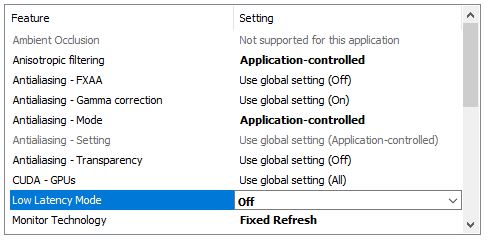
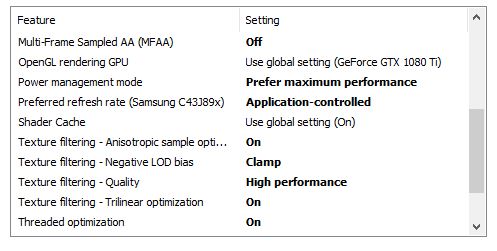
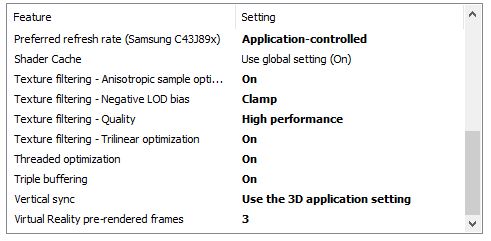
Initial Oculus HMD Settings
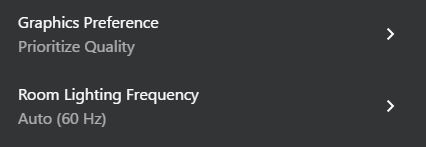
DCS Settings
The first thing you need to do is click the VR Button on the bottom right.
- MSAA is EXPENSIVE in horsepower. If you can’t live with the jaggies, you’ll want to trade down in SS from the OTT app to not lose smoothness.
- If things seem slow in the Caucasus Mountains – drop the TREES to below 50%
- Run your PD settings from OTT not from the DCS VR Interface
- Use the Visual Hud/App Rendering in OTT to watch the effects of your changes.
FrameTime in the low teens for CPU/GPU is your goal to keep the world smooth.
From here adjust your settings to:
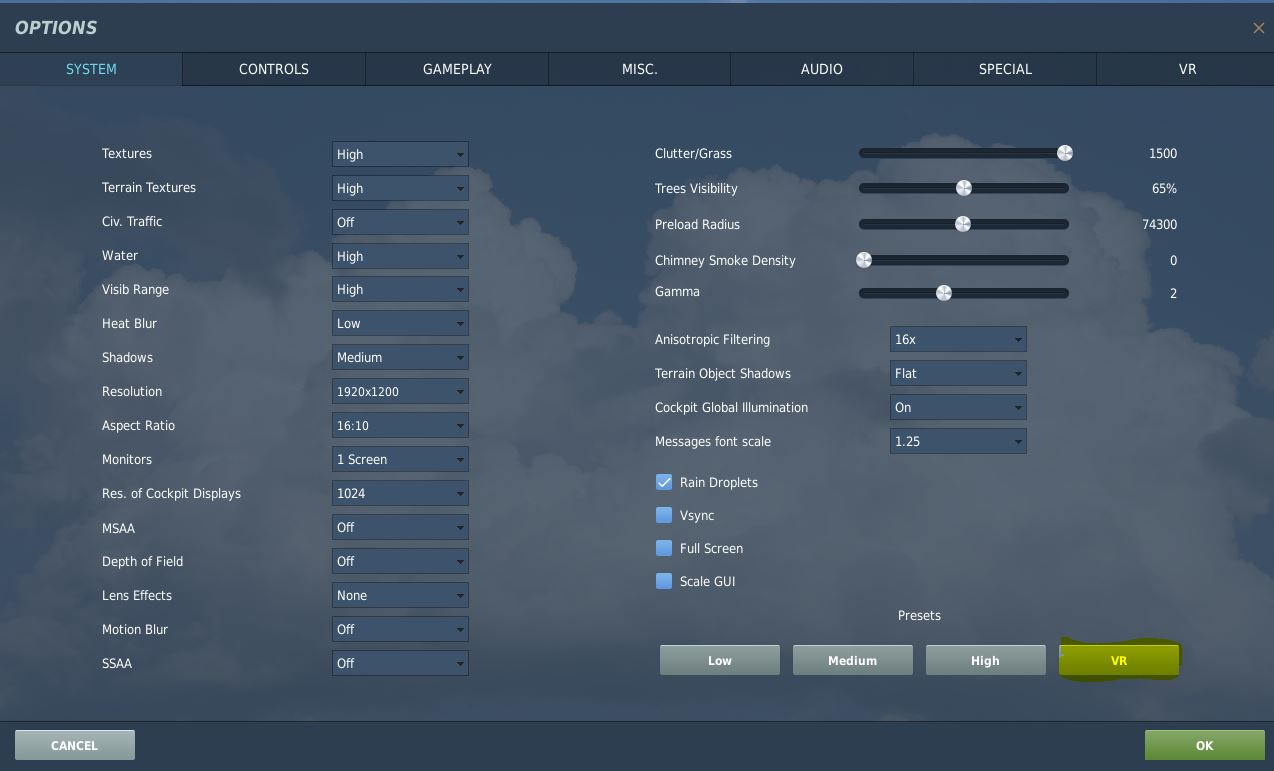
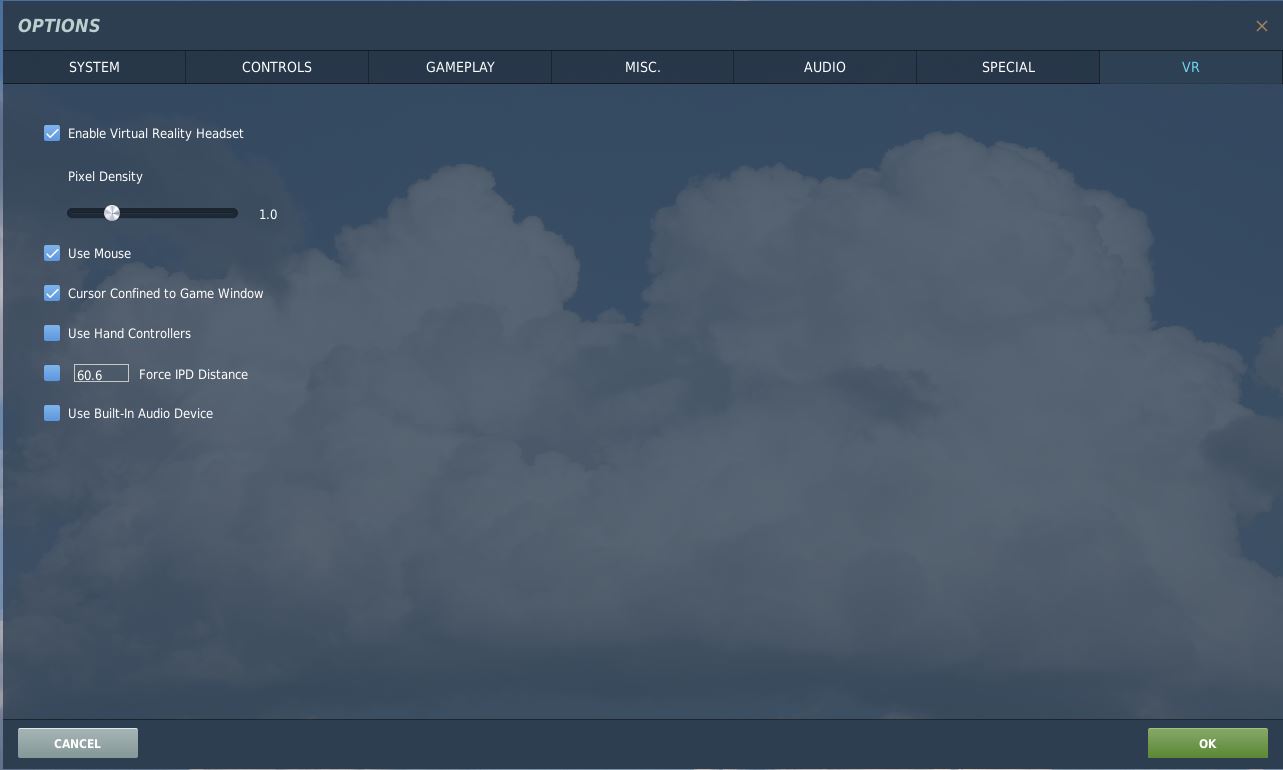
Starting DCS in VR Mode
Launching Order
- OTT
- Oculus
- DCS (Or via Skate Zilla’s DCS Updater)
NEXT UP: X-Plane Settings for Rift S
Reverb: Initial Settings for DCS
The consolidated information here is made possible by the pilots in JSF-1 and in the DCS community whose curiosity and dedication to our hobby lead the way to the best experiences. This is their effort consolidated into a workable document. We hope you can benefit from the collective brainpower.
Carry On! = Thud =
The Steps to a Good Install
- Ensure you have the four critical pieces of software installed!
<<<CLICK HERE - Select the settings in this document for your initial run.
(SEE BELOW) - Review the Pre-Flight for start-up once your settings are complete
<<<CLICK HERE
REQUIRED SOFTWARE for this WALKTHROUGH
- Windows 10 – 1903 (with recent patches)
- How to Check (Below)
- INSTALL <<<LINK
- Windows Mixed Reality Portal: (WMR)
- Part of Windows 10
- Windows Mixed Reality for SteamVR BETA: (WMR for SteamVR Beta)
- The Beta is REQUIRED to see the Reverb in close to Native Resolution
- Found in the Steam Store (free) <<<LINK
- After installing, you must then install the BETA <<<LINK to Steps to Install
- SteamVR Release:
- Found in the Steam Store (free) <<<LINK
- DO NOT INSTALL THE BETA
How do I know which version of Windows 10 I have?
- Click the GEAR for Windows Settings
- Click SYSTEM
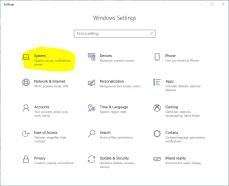
- Scroll down and click ABOUT
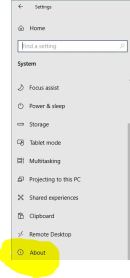
- Scroll down a bit until you see Windows Specifications and the info you need.
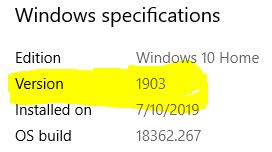
Which Settings Matter – A Primer
Anything other than native resolution is a degraded picture.
If you want all the pixels, then you cannot add the eye candy. But we don’t like the jitter and sparkle around the edges that fit together. We compromise and we have good tools to strike a balance of pixels to see things at a distance and pixels mushed together to see circles and stop the sparkly things. This in-game tool suite was built for flat screens before 4K or 8K and 2080ti cards to push pixels through the pipe.
We don’t need much of it in VR, though some for fine-tuning.
GPU and CPU are keys to Frametime
You can use the built-in Steam Frametime display to show you how much you are degrading your smoothness. However, using the 3rd party “fpsVR” tool available in the Steam Store gives you a better display and more info.
“Lower Frametime is greater smoothness.”
In the Frametime graphs, Green/Yellow is good. Orange is OK. Red is bad.
You’ll need to watch both CPU and GPU Frametime and adjust your Super Sampling (SS) percentage and in-game graphics settings to see what configuration keeps you in the Green/Yellow area.
You may find yourself in a lot of Orange with Red spikes, still smooth but with variable play. This is where Reprojection can smooth things out. There is a file change that allows you to turn this on and control Steam Reprojection, seen later in this doc. If your Frametimes are in the teens range you’re golden. Try not to run with lots of Red.
Important Notes & An Equation
DCS-PD x Steam Video SS x Steam App SS = A huge mush of your pixels and drag on your comp power.
The current implementation of DCS-PD is a massive drain of GPU/CPU. Using SteamVR as much as you can for tuning will save you cycles for gameplay and turning on more eye candy.
CAUTION
SteamVR adds a multiplier factor of 1.3 or other, based on the individual HMD used, to the rendered view. See this in action as you move the SteamVR SS slider from 100 to say 150. The resolution of the rendered image it’s pushing is noted just below the slider. Get the rez display here as close to your native rez as you can. Then, using your new benchmark start tuning for clarity of view and smoothness using your tools.
You need to decide where to apply the SS factor
Adjust the SS in Video SS (Global) or in the Application SS section specific to your game in the SteamVR Application Settings. Not both. Both is a multiplier and will zap your horsepower ASAP.
Applying these settings in SteamVR seems to have less of a drag on your CPU and GPU than using the PD Slider in the DCS VR Tab. PD does essentially the same thing in DCS but not as efficiently.

VR HMD Specs Compare
I’ve tested each VR HMD noted with a Checkmark.
I spent the time (sometimes weeks) to get them as tuned as I could for a direct comparison of clarity and overall effectiveness when in DCS.The write-ups and tuning parameters will eventually appear in this Blog.
How To Choose the best VR HMD for me.
More to the point:
“What’s the best VR HMD for Flight Simulation that’s available to me now?”
The first most important tidbit you need is to STOP trying to choose a VR HMD based on advertising and opinion around general gaming. Flight Simulation graphics engine requirements are vastly different than the VR games being presented generally in the Oculus Portal and on Steam. What’s seemingly crystal clear in a portal game is not representative of the clarity you won’t have in a flight simulator.
You should also know that I’ve tested each of the 5 devices (listed at the end of this article) in DCS Single Player and Multi-Player. The Comparative Chart on this site includes my tested experiences.
The primary focus of the VR4DCS Blog is VR For Study Level Simulation to include DCS, Flight Simulator 2020, Prepar3D, X-Plane, and to some degree IL2. My thoughts and answers are geared to this genre and purpose.
If you’re looking for help on choosing the best VR HMD to primarily play games in the Oculus Portal, you’ve just answered your own question and you can stop here.
If you’re looking for the best experience in VR for a Study Level Simulation, the choices narrow and require a look into some of the technical specifications, as well as what matters most in these Sims.
I’m going to break this into a series of questions in 5 groupings where you can better examine the factors of your choices. Sometimes just putting these choices to ‘paper’ can help you narrow your selection and best align the factors that matter most you.
Marketing=Perspective and PPD=Clarity
For Simulation Pilots, that marketing perspective is not relevant to your needs of running a Flight Simulator. The marketing tag about how clear the Oculus Rift S is compared to the Rift CV-1 is focused on low-res portal games with low polygon counts. Compared to the view in the CV-1, yes, the Rift S is much clearer. But placed into the context of Flight Simulation with high polygon counts, fast action, and high-res shaders – The Rift S may not be the device to be pursuing for the deep simmer.
Pause here and check the PPD numbers on the Comparative Spec Chart. When compared to the best VR HMD’s for simulation sorted by PPD, the Rift S is quite a bit lower in clarity when used in Flight Simulation.
Some manufacturers market their devices in Total Horizontal Resolution of Both Eyes x Vertical Resolution. Not only does it confuse people, but it’s also just bad marketing. Sure, some use a single LCD panel across both eyes, some use two LCD’s screens one for each eye. What really matters is what you can see with one eye, no matter the technology. One eye always only sees the perspective for that side. Don’t be fooled. If the horizontal resolution seems very high, you may need to divide it to see the single eye resolution.
The specification chart on this site uses a single-eye view for comparison no matter how the manufacturer chooses to market the device.
The most recent offender was Vive regarding the Cosmos. Vive eventually had to produce a statement that said in essence, “Yes – we used the resolution of both eyes to get to 2880. It’s really 1440 per eye.”
The Reverb G1/G2 really is 2160×2160 in per-eye resolution. Look on the chart, that’s quite a difference, isn’t it?
Your friend who has a Rift S and plays mostly Portal Games but does not play DCS is going to be thrilled with his view. But it’s not even close to what you would get for clarity in the Index or especially the Reverb.
Question Sets for determining your needs and best fit.
The following should help you define what’s important to you in a VR HMD and help you to select the device specifications that best meet your criteria. Don’t worry, it may be your first VR HMD, but it won’t be your last. There is a good resale market for the devices, you can always choose another one.
Question 1: What are my needs?
Question 2: What devices are available to me?
Question 3: What are my expectations?
Question 4: How much does it cost?
Question 5: What about the specs for VR HMD’s matters most for Flight Simulation?
Question Set 1: What are my needs?
My Experience with VR is:
- I’m brand new.
- Consider that you have much to re-learn about tuning and graphics interaction, you may not want to step into the top end right away.
- I have a CV-1 or a Vive or similar and I want more clarity and better performance in my Sim.
- You have some experience and are now ready to tackle more rig tuning and technical setup to get every bit of clarity your simulator can provide.
What do I want in my Simulation Experience?
- I want the best clarity to spot targets as far away as possible.
- I want the widest field of view.
We want both of those specs of course…but right now you can’t get both.
You must go back and choose one… Hint: Choose clarity.
My expectation for using the VR HMD is:
- I only Sim with DCS, Flight Simulator 2020, P3D, X-Plane. Nothing else is played often enough to matter.
- You should look more closely at the higher PPD devices for your VR experience, they’re capable of proving you the detail you may not even see on your flat screen.
- Mostly Simulation but my household would like to play the portal games as well.
- The highest PPD devices will run portal games very well but lack the refined consumer experience you may be looking for.
- Mostly portal games but some Simulation.
- Concentrate on the devices that come with a consumer portal for gaming, have fewer parts and tuning. You probably won’t miss the detail you aren’t getting with lower PPD devices.
Question Set 2: What devices are available to me?
Here you’ll have to do a little digging. Reviewing the major VR HMD’s on the market and the stores they are sold through that are available in your home country or area. If you don’t see it in your area, call the manufacturer and ask. Most reputable ones will let you know when or if it will be available to you.
This can be tricky, as some are available at a later date (Reverb re-release in EU). Some may not be available at all (Odyssey+ in the EU if ever). Others are widely available as stock replenishment occurs (Realistically all VR HMD’s are widely available in the US; some just sell out quickly).
Make your list of “Available Now”, “Available Soon”, and “Never going to be available” VR HMD’s for your area from your research. This list will help you to stop spinning your wheels on an item that just isn’t going to be available to fill your needs.
Question Set 3: What are my expectations of this VR HMD?
Your VR Mindset Is:
1. This one I’ll have for a year or two.
2. I’ll upgrade every time the technology gets better.
If you’re primarily a Flight Simulation junkie, you’ll upgrade this as much as you upgrade the rest of your rig. Getting one or two years out of your initial VR HMD is quite a lot.
Every six months to one year the VR technology gets better in a big way. Expect if you want the latest and greatest, you’ll have a solid secondary market to sell into.
What it takes to set the VR HMD up for use:
- It better be out of the box ready.
- I can handle some light tech, willing to learn to make it work.
- Experimental, oh yes – I’m up for digging in.
If you are honest and rate yourself in the #1 category, stick with the consumer-grade portal VR HMD’s for a while. Then look to upgrade in about 6 months.
If you’re a #2 then you have quite a bit more choice and with some guidance can get into top-end clarity with just a bit of work.
If you’re a #3, currently the higher end requires some tuning and technical configuration to get running. If you’re into experimentation and figuring things out, the higher end of the VR HMD spectrum will be that much more fun for you.
Question Set 4: How much does it cost?
What are those true costs of getting into VR?
This is the same cycle you’ve lived for years pushing pixels on a flat-screen. You’ll need about 75%-150% more horsepower for VR than for entry-level simulation use. Keep in mind, individual component updates just move the bottleneck farther downstream. Upgrade your GPU card and you may not see a great difference if you don’t have a gaming-grade motherboard that can sustain the throughput.
We won’t cover all of that here, we’ll just stick to the main parts categories.
In making your own comparison table, take into account the following, decide if your current Rig is up to the task, and add some costs where you may need to upgrade.
Stay away from the “minimum” specifications for DCS or any VR HMD manufacturer statement.
Look for “Preferred or Optimal” – minimum isn’t where you want to be in DCS or study level simulation, ever.
Components of Price
- VR Headset price
- External Tracking Devices (If required)
- VR Hand Controllers (if not included and required)
- Extra Cables, Extension Cables, available power.
- GPU powerful enough to drive your choice of VR HMD, with the correct video ports available.
- CPU/Memory/Cooling/Motherboard combination capable of sustaining the processing needed for the number of pixels being driven.
- USB 3.x available ports, power, throughput. Might be best to have a PCIE USB powered card.
Question Set 5: What about the specs for VR HMD’s matters most for Flight Simulation?
The Short Version
- Physics vs Marketing. Math is Real – Marketing is Perspective.
- $Billions spent on software pay off.
- Pay attention to what matters for simulation, not the hype around portal gaming.
- The good stuff and the new stuff costs more. (price is a spec)
“The best VR Headset on the market today is the one that makes you happy.”
Taking into account your answers from the previous 4 Sets of Questions, adding those to the physical capabilities of the available VR Headsets should yield an answer that makes you comfortable with your choice. You’re on your way to VR Nirvana.
Specs to care about:
- Pixels/Resolution
- This still matters. Period.
- High-res on the Horizontal coupled with a much lower-res on the Vertical = less PPD and less clarity.
- Forcing a better picture in a lower-res device means mushing pixels together.
(It seems less jaggy but really your distance view just tanked) - Lots of pixels to push means lots of horsepower to get them going.
- Sub Pixels
- The device with a 3rd sub-pixel is overall clearer than one with 2, and means clearer text up close.
- 3 sub-pixels makes a device seem clearer than a VR HMD with 2 sub-pixels that has a similar or slightly higher PPD number.
- FOV
- Large/Wide FOV with a low PPD will seem very grainy.
- On average with a 114-degree FOV, you’ll see about 90-100 degrees.
- Why? Because your eyes set back a bit from the screen.
- Only the Pimax doesn’t seem like a Scuba Mask inside at 150 degrees FOV.
- But the view is a lot less clear than a Reverb at 114 degrees FOV.
- You lose that scuba perception quickly in any comfortable HMD.
- PPD
- PPD (Pixels Per Degree) is the measure of clarity for a simmer.
- The higher the PPD the clearer the close-up view & the better the distance view in sharpness and for spotting targets in the air and on the ground.
- The closer the PPD numbers of Vertical and Horizontal are together the clearer the view.
- Lower PPD means fuzzy distance, less definition of pixels out there and much lower air and ground target spotting opportunity.
Summary for the Top 5
Current Simulation Champ = HP Reverb G1/G2
- The clearest view by far currently available for Flight Simulation.
- Uses WMR Portal and SteamVR. Complex but manageable software sets with some maturity.
- Inside out Tracking. Well implemented.
- Documented path to “Best Setup” for this device.
- Requires a powerful gaming rig and DisplayPort to push all those pixels, and what a view that is!
- A smaller than you’d like sweet-spot. Still clearer outside of the sweet-spot than most other VR HMD’s inside their sweet-spot.
- A very light VR Headset, heavy cable.
- Mid-Level Price at $600 for everything you need.
Largest FOV = The Pimax has this in spades.
- It is not the clearest, not even close.
- The software set to drive it is not simple, has variable results per rig, is very immature at this time.
- No “Best Setup” to get the most out of this device. Consider this one experimental.
- External tracking is variable in setup and in use.
- Requires a powerful gaming rig to drive even at the mid-level FOV.
- The clarity suffers as FOV rises because the PPD gets lower.
- Very heavy VR Headset, it’s big.
- Pricy at $800 before you add external sensors for tracking.
All-Around’er Steam Based = Index
- Medium Clear view for Flight Simulation. You’ll want more clarity soon.
- SteamVR based. Some maturity in the software.
- External Tracking. Needs sensors, expensive if you don’t have any.
- Average Clarity – Average FOV – 120hz is a plus if you can push it.
- Built for lower-res portal games. Usable as a primary VR device for Simulators.
- If you don’t have an opportunity to get a Reverb, good second choice for Simulation.
- $1,000 if you need all the parts.
Expensive for not being the clearest and not having a feature that’s a “Best of”.
Best New User/Non-Techie = Oculus Rift S
- Medium Clear view for Flight Simulation, you’ll soon want more.
- Best at portal games with low-resolution requirements and low polygon count.
- Very easy to set up and use. Some tuning available via the OTT third-party tool.
- Excellent Portal Games are available for the platform, mature software, excellent GUI.
- Very disappointing resolution and PPD vs the competition, but that doesn’t matter as much in Portal Games where it shines. Good text display due to the 3rd sub-pixel.
- Consider its entry-level for VR, but a good one.
- At $400, at the lower end of the price point for average results in Simulation.
Best New User/Some-Tech Knowledge/Good Price Point = Odyssey+
- Medium Clear view for Flight Simulation, you’ll soon want more.
- Good first user experience for techies in Simulation at a good price point.
- Text is not as clear as you’d like due to no 3rd sub-pixel.
- Uses WMR and SteamVR, well-known setup but more complex than Oculus.
- Famously not comfortable until modified with a new face pad, headphones, top strap.
- At $299, less expensive than Index by far for similar results though with much less text clarity.
“What’s the best VR HMD for me?”
More to the point:
“What’s the best VR HMD for Flight Simulation that’s available to me now?”
The first most important tidbit you need is to STOP trying to choose a VR HMD based on advertising and opinion around general gaming. Flight Simulation graphics engine requirements are vastly different than the VR games being presented generally in the Oculus Portal and on Steam. What’s seemingly crystal clear in a portal game is not representative of the clarity you won’t have in a flight simulator.
You should also know that I’ve tested each of the 5 devices (listed at the end of this article) in DCS Single Player and Multi-Player. The Comparative Chart on this site includes my tested experiences.
The primary focus of the VR4DCS Blog is VR For Study Level Simulation to include DCS, Prepar3D, X-Plane, and to some degree IL2. My thoughts and answers are geared to this genre and purpose.
If you’re looking for help on choosing the best VR HMD to primarily play games in the Oculus Portal, you’ve just answered your own question and you can stop here.
If you’re looking for the best experience in VR for a Study Level Simulation, the choices narrow and require a look into some of the technical specifications, as well as what matters most in these Sims.
I’m going to break this into a series of questions in 5 groupings where you can better examine the factors of your choices. Sometimes just putting these choices to ‘paper’ can help you narrow your selection and best align the factors that matter most you.
Marketing=Perspective and PPD=Clarity
For Simulation Pilots, that marketing perspective is not relevant to your needs of running a Flight Simulator. The marketing tag about how clear the Oculus Rift S is compared to the Rift CV-1 is focused on low-res portal games with low polygon counts. Compared to the view in the CV-1, yes, the Rift S is much clearer. But placed into the context of Flight Simulation with high polygon counts, fast action, and high-res shaders – The Rift S may not be the device to be pursuing for the deep simmer.
Pause here and check the PPD numbers on the Comparative Spec Chart. When compared to the best VR HMD’s for simulation sorted by PPD, the Rift S is quite a bit lower in clarity when used in Flight Simulation.
Some manufacturers market their devices in Total Horizontal Resolution of Both Eyes x Vertical Resolution. Not only does it confuse people, but it’s also just bad marketing. Sure, some use a single LCD panel across both eyes, some use two LCD’s screens one for each eye. What really matters is what you can see with one eye, no matter the technology. One eye always only sees the perspective for that side. Don’t be fooled. If the horizontal resolution seems very high, you may need to divide it to see the single eye resolution.
The specification chart on this site uses a single-eye view for comparison no matter how the manufacturer chooses to market the device.
The most recent offender was Vive regarding the Cosmos. Vive eventually had to produce a statement that said in essence, “Yes – we used the resolution of both eyes to get to 2880. It’s really 1440 per eye.”
The Reverb really is 2160×2160 in per-eye resolution. Look on the chart, that’s quite a difference, isn’t it?
Your friend who has a Rift S and plays mostly Portal Games but does not play DCS is going to be thrilled with his view. But it’s not even close to what you would get for clarity in the Index or especially the Reverb.
Question Sets for determining your needs and best fit.
The following should help you define what’s important to you in a VR HMD and help you to select the device specifications that best meet your criteria. Don’t worry, it may be your first VR HMD, but it won’t be your last. There is a good resale market for the devices, you can always choose another one.
Question 1: What are my needs?
Question 2: What devices are available to me?
Question 3: What are my expectations?
Question 4: How much does it cost?
Question 5: What about the specs for VR HMD’s matters most for Flight Simulation?
Question Set 1: What are my needs?
My Experience with VR is:
- I’m brand new.
- Consider that you have much to re-learn about tuning and graphics interaction, you may not want to step into the top end right away.
- I have a CV-1 or a Vive or similar and I want more clarity and better performance in my Sim.
- You have some experience and are now ready to tackle more rig tuning and technical setup to get every bit of clarity your simulator can provide.
What do I want in my Simulation Experience?
- I want the best clarity to spot targets as far away as possible.
- I want the widest field of view.
We want both of those specs of course…but right now you can’t get both.
You must go back and choose one… Hint: Choose clarity.
My expectation for using the VR HMD is:
- I only Sim with DCS, P3D, X-Plane. Nothing else is played often enough to matter.
- You should look more closely at the higher PPD devices for your VR experience, they’re capable of proving you the detail you may not even see on your flat screen.
- Mostly Simulation but my household would like to play the portal games as well.
- The highest PPD devices will run portal games very well but lack the refined consumer experience you may be looking for.
- Mostly portal games but some Simulation.
- Concentrate on the devices that come with a consumer portal for gaming, have fewer parts and tuning. You probably won’t miss the detail you aren’t getting with lower PPD devices.
Question Set 2: What devices are available to me?
Here you’ll have to do a little digging. Reviewing the major VR HMD’s on the market and the stores they are sold through that are available in your home country or area. If you don’t see it in your area, call the manufacturer and ask. Most reputable ones will let you know about when or if it will be available to you.
This can be tricky, as some are available at a later date (Reverb re-release in EU). Some may not be available at all (Odyssey+ in the EU if ever). Others are widely available as stock replenishment occurs (Realistically all VR HMD’s are widely available in the US; some just sell out quickly).
Make your list of “Available Now”, “Available Soon”, and “Never going to be available” VR HMD’s for your area from your research. This list will help you to stop spinning your wheels on an item that just isn’t going to be available to fill your needs.
Question Set 3: What are my expectations of this VR HMD?
Your VR Mindset Is:
1. This one I’ll have for a year or two.
2. I’ll upgrade every time the technology gets better.
If you’re primarily a Flight Simulation junkie, you’ll upgrade this as much as you upgrade the rest of your rig. Getting one or two years out of your initial VR HMD is quite a lot.
Every six months to one year the VR technology gets better in a big way. Expect if you want the latest and greatest, you’ll have a solid secondary market to sell into.
What it takes to set the VR HMD up for use:
- It better be out of the box ready.
- I can handle some light tech, willing to learn to make it work.
- Experimental, oh yes – I’m up for digging in.
If you are honest and rate yourself in the #1 category, stick with the consumer-grade portal VR HMD’s for a while. Then look to upgrade in about 6 months.
If you’re a #2 then you have quite a bit more choice and with some guidance can get into top-end clarity with just a bit of work.
If you’re a #3, currently the higher end requires some tuning and technical configuration to get running. If you’re into experimentation and figuring things out, the higher end of the VR HMD spectrum will be that much more fun for you.
Question Set 4: How much does it cost?
What are those true costs of getting into VR?
This is the same cycle you’ve lived for years pushing pixels on a flat-screen. You’ll need about 75%-150% more horsepower for VR than for entry-level simulation use. Keep in mind, individual component updates just move the bottleneck farther downstream. Upgrade your GPU card and you may not see a great difference if you don’t have a gaming-grade motherboard that can sustain the throughput.
We won’t cover all of that here, we’ll just stick to the main parts categories.
In making your own comparison table, take into account the following, decide if your current Rig is up to the task, and add some costs where you may need to upgrade.
Stay away from the “minimum” specifications for DCS or any VR HMD manufacturer statement.
Look for “Preferred or Optimal” – minimum isn’t where you want to be in DCS or study level simulation, ever.
Components of Price
- VR Headset price
- External Tracking Devices (If required)
- VR Hand Controllers (if not included and required)
- Extra Cables, Extension Cables, available power.
- GPU powerful enough to drive your choice of VR HMD, with the correct video ports available.
- CPU/Memory/Cooling/Motherboard combination capable of sustaining the processing needed for the number of pixels being driven.
- USB 3.x available ports, power, throughput. Might be best to have a PCIE USB powered card.
Question Set 5: What about the specs for VR HMD’s matters most for Flight Simulation?
The Short Version
- Physics vs Marketing. Math is Real – Marketing is Perspective.
- $Billions spent on software pay off.
- Pay attention to what matters for simulation, not the hype around portal gaming.
- The good stuff and the new stuff costs more. (price is a spec)
“The best VR Headset on the market today is the one that makes you happy.”
Taking into account your answers from the previous 4 Sets of Questions, adding those to the physical capabilities of the available VR Headsets should yield an answer that makes you comfortable with your choice. You’re on your way to VR Nirvana.
Specs to care about:
- Pixels/Resolution
- This still matters. Period.
- High-res on the Horizontal coupled with a much lower-res on the Vertical = less PPD and less clarity.
- Forcing a better picture in a lower-res device means mushing pixels together.
(It seems less jaggy but really your distance view just tanked) - Lots of pixels to push means lots of horsepower to get them going.
- Sub Pixels
- The device with a 3rd sub-pixel is overall clearer than one with 2, and means clearer text up close.
- 3 sub-pixels makes a device seem clearer than a VR HMD with 2 sub-pixels that has a similar or slightly higher PPD number.
- FOV
- Large/Wide FOV with a low PPD will seem very grainy.
- On average with a 114-degree FOV, you’ll see about 90-100 degrees.
- Why? Because your eyes set back a bit from the screen.
- Only the Pimax doesn’t seem like a Scuba Mask inside at 150 degrees FOV.
- But the view is a lot less clear than a Reverb at 114 degrees FOV.
- You lose that scuba perception quickly in any comfortable HMD.
- PPD
- PPD (Pixels Per Degree) is the measure of clarity for a simmer.
- The higher the PPD the clearer the close-up view & the better the distance view in sharpness and for spotting targets in the air and on the ground.
- The closer the PPD numbers of Vertical and Horizontal are together the clearer the view.
- Lower PPD means fuzzy distance, less definition of pixels out there and much lower air and ground target spotting opportunity.
Summary for the Top 5
Current Simulation Champ = HP Reverb
- The clearest view by far currently available for Flight Simulation.
- Uses WMR Portal and SteamVR. Complex but manageable software sets with some maturity.
- Inside out Tracking. Well implemented.
- Documented path to “Best Setup” for this device.
- Requires a powerful gaming rig and DisplayPort to push all those pixels, and what a view that is!
- A smaller than you’d like sweet-spot. Still clearer outside of the sweet-spot than most other VR HMD’s inside their sweet-spot.
- A very light VR Headset, heavy cable.
- Mid-Level Price at $600 for everything you need.
Largest FOV = The Pimax has this in spades.
- It is not the clearest, not even close.
- The software set to drive it is not simple, has variable results per rig, is very immature at this time.
- No “Best Setup” to get the most out of this device. Consider this one experimental.
- External tracking is variable in setup and in use.
- Requires a powerful gaming rig to drive even at the mid-level FOV.
- The clarity suffers as FOV rises because the PPD gets lower.
- Very heavy VR Headset, it’s big.
- Pricy at $800 before you add external sensors for tracking.
All-Around’er Steam Based = Index
- Medium Clear view for Flight Simulation. You’ll want more clarity soon.
- SteamVR based. Some maturity in the software.
- External Tracking. Needs sensors, expensive if you don’t have any.
- Average Clarity – Average FOV – 120hz is a plus if you can push it.
- Built for lower-res portal games. Usable as a primary VR device for Simulators.
- If you don’t have an opportunity to get a Reverb, good second choice for Simulation.
- $1,000 if you need all the parts.
Expensive for not being the clearest and not having a feature that’s a “Best of”.
Best New User/Non-Techie = Oculus Rift S
- Medium Clear view for Flight Simulation, you’ll soon want more.
- Best at portal games with low-resolution requirements and low polygon count.
- Very easy to set up and use. Some tuning available via the OTT third-party tool.
- Excellent Portal Games are available for the platform, mature software, excellent GUI.
- Very disappointing resolution and PPD vs the competition, but that doesn’t matter as much in Portal Games where it shines. Good text display due to the 3rd sub-pixel.
- Consider its entry-level for VR, but a good one.
- At $400, at the lower end of the price point for average results in Simulation.
Best New User/Some-Tech Knowledge/Good Price Point = Odyssey+
- Medium Clear view for Flight Simulation, you’ll soon want more.
- Good first user experience for techies in Simulation at a good price point.
- Text is not as clear as you’d like due to no 3rd sub-pixel.
- Uses WMR and SteamVR, well-known setup but more complex than Oculus.
- Famously not comfortable until modified with a new face pad, headphones, top strap.
- At $299, less expensive than Index by far for similar results though with much less text clarity.


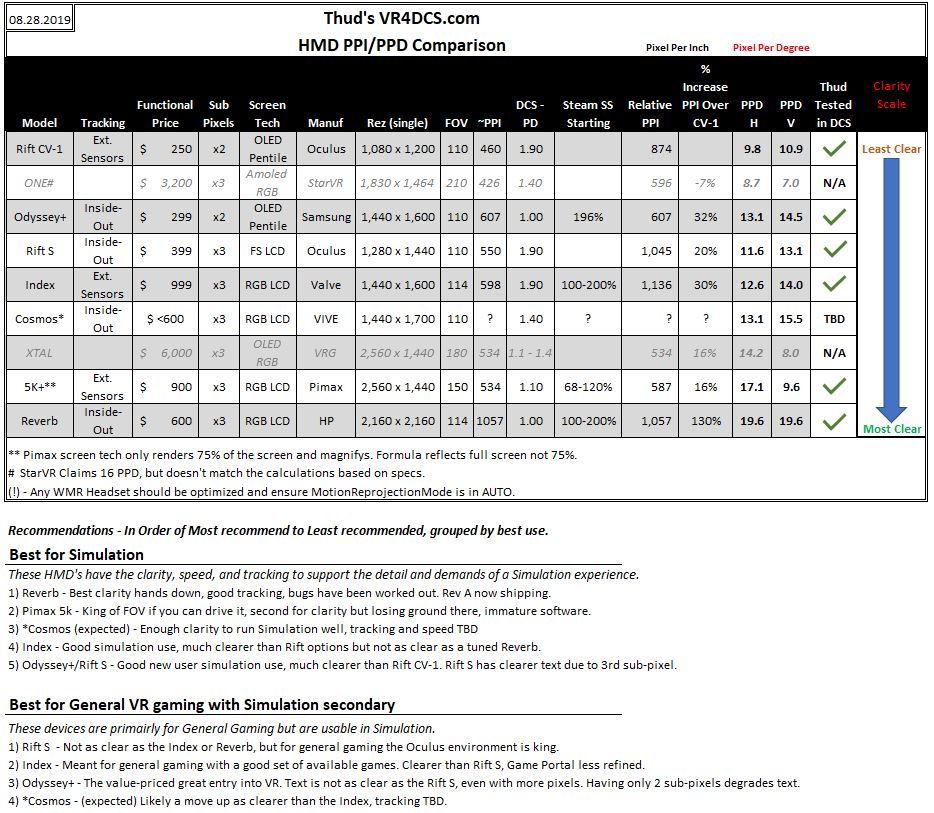 Updated 8.28.2019
Updated 8.28.2019