DCS – DX11 Reinstall
Special Thanks to @RTFM, @Camera, and @Mr. Builder for sending this info to us and sharing their group results on the VR4DCS Discord!
Do you have a lot of in-cockpit stutter in VR and can’t seem to smooth it out?
At this time, around the end of June 2020 into July 2020, there has been a significant amount of in-cockpit stutter in DCS World VR, not easily attributed to CPU or GPU stress.
What is proposed is a DX11 reinstall with the theory that there may be graphic engine transitional issues in DCS World, corruption from an Nvidia install, or some other touch of DX12 corrupting the compatibility mode. It could be that DX12 compatibility mode just isn’t what it needs to be for DCS.
NOTE: “YMMV”
- It’s unlikely this procedure holds significant risk for your Rig.
- You should have already completed the Rig Tuning in this blog, or you likely have other issues before getting to this!
It is possible you may need to repeat this after a Microsoft update.
- You may need to reset some controls in-game after running this, though this isn’t proven.
- Running DXDIAG.exe prior can tell you which DX is currently the default in your system.
- Running this procedure will not remove DX12.
Where is the Software
ED distributes the DX11 Runtime Installer with the installation of DCS World.
Location
(drive):Program FilesEagle DynamicsDCS World OpenBetadistrDirectX

Install Process
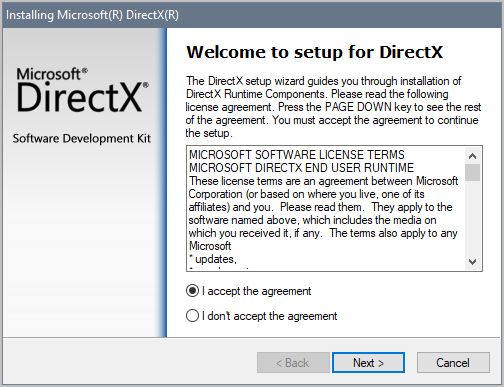


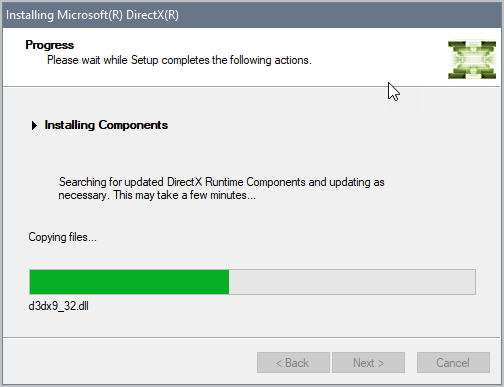

*REBOOT YOUR PC
OPTIONAL
Use the SteamVR FORCE DX11 MODE for possible added benefit.
As usual, Your Mileage May Vary – test with it on and with it off

[…] DIY Reinstall DX11 […]
LikeLike
where is the reinstall for steam?
LikeLike