Tips and Tools for getting the most out of your new Rift S in DCS
The Rift S has many levels of Sim Pilots as owners. The setup here attempts to ensure a good initial experience for just about anyone running a Rift S on their system.
Experienced VR pilots may not find a lot of new info in this posting.
For new Pilots, it will get you flying quickly and start more tuning from here.
Assumptions
- You have accomplished the “Rig Tuning” [<<<LINK] as noted in this Blog and have completed the basic Oculus Rift S setup per the instructions that came with the HMD.
- It is HIGHLY recommended that you ensure you’ve updated Windows 10 to 1903 [<<<LINK] and are up to date on patches. Else you won’t get all the pixels folks.
As the Rift S doesn’t require complex setup or deep technical understanding to run at its best. The following setup works to maintain that simplicity.
Additional Software Recommended
Oculus Tray Tool
For managing the use of ASW and Super Sampling, you want to install a copy of the Oculus Tray Tool. [<<<LINK]
OTT gives you on-the-fly change capabilities for tuning your experience. It includes an available pop-up Visual HUD in your HMD for watching FPS and importantly FrameTime on the GPU/CPU.
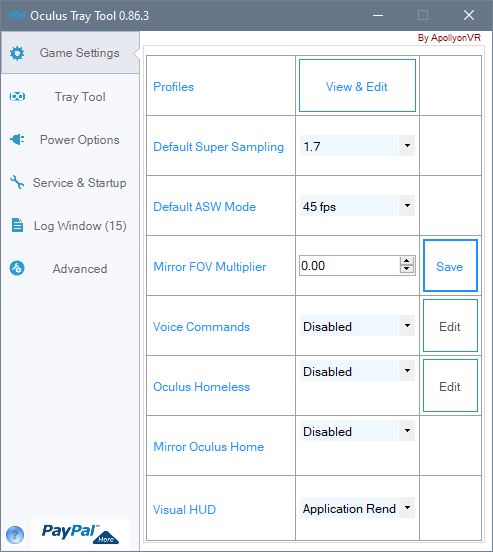
Initial Oculus Tray Tool Settings
Default Super Sampling:
1.5 – 1.7 is a solid starting range.
I don’t see a lot of benefit in the Rift S visually beyond a PD of 1.7
Beyond 1.7 I begin to see some performance degradation.
Your rig may be able to run up to 1.9 – 2.1.
Past 2.1 there is not any benefit being applied via the rendering, stop at 2.1 or lower as smoothness dictates.
If you want even more clarity of distance beyond this tuning, you’ll need to consider a different model VR HMD with a higher overall Pixel Per Degree rating.
Default ASW Mode:
Set ASW to 45
The Rift S runs at 80Hz, so this number is equal to 40 not 45 for you.
80Hz / 2 eyes = 40.
Visual HUD
We’re going for a balance of a great view, good detail, and smoothness with a Rift S.
Smoothness comes from Low FrameTimes generally in the low to mid-teens. FPS is important, but really keeping low FrameTimes will enhance your experience in VR in DCS.
Application Render Timing:
This is my favorite In-HMD Graph for seeing what is really going on. Using this as you adjust your in-game settings or OTT settings will show you visually what trade-offs you just made. – Switch this to NONE when you’re done tuning.
Nvidia Control Panel Settings (OPTIONAL!!)
For the Rift S testing and setup, these Nvidia Control Panel settings were used.
These are HIGHLY variable for each individual gaming Rig. Except for recommending Prefer Maximum Performance and trying VR Pre Rendered Frames to between 1 and 3, the rest are up to you!!!



Initial Oculus HMD Settings

DCS Settings
The first thing you need to do is click the VR Button on the bottom right.
- MSAA is EXPENSIVE in horsepower. If you can’t live with the jaggies, you’ll want to trade down in SS from the OTT app to not lose smoothness.
- If things seem slow in the Caucasus Mountains – drop the TREES to below 50%
- Run your PD settings from OTT not from the DCS VR Interface
- Use the Visual Hud/App Rendering in OTT to watch the effects of your changes.
FrameTime in the low teens for CPU/GPU is your goal to keep the world smooth.
From here adjust your settings to:

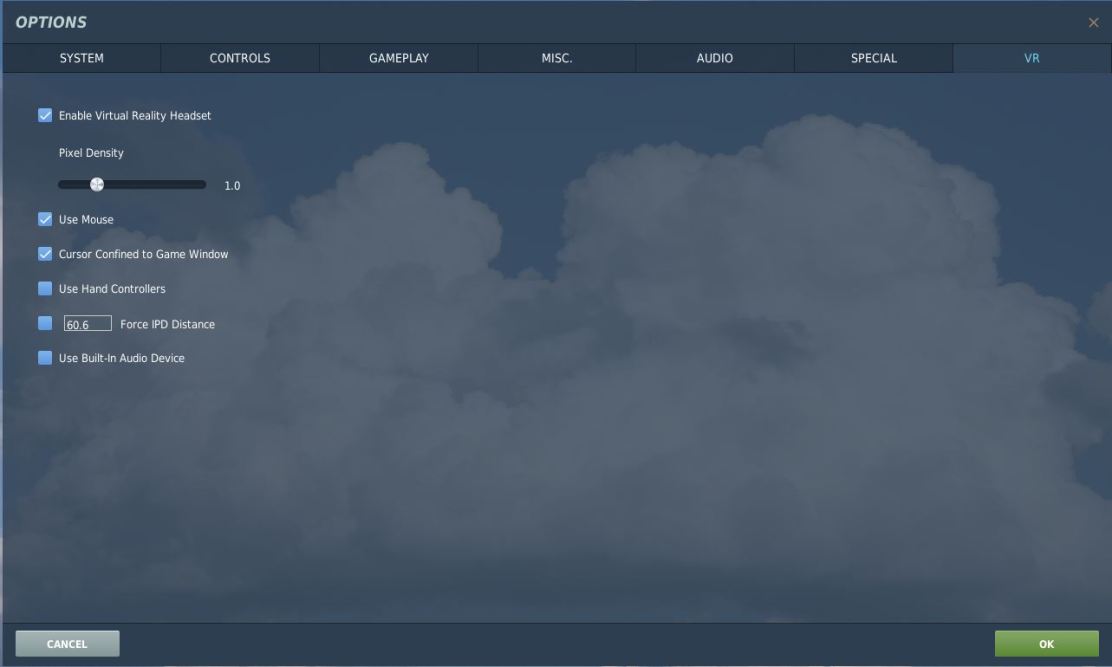
Starting DCS in VR Mode
Launching Order
- OTT
- Oculus
- DCS (Or via Skate Zilla’s DCS Updater)

I’m using an i9-9900k @ 5ghz and a gtx 1070 oc’d.
I can’t seem to get the GPU frame time below 23-26 hz.
Is it because the 1070 isn’t strong enough?
do I have to upgrade it to a 1080 ti or a 2080 super or 2080 ti?
LikeLike
Hi, I have a 1070 I test with at times. A 1070ti will push it just fine. But the 1070 can struggle. You’d need to reduce the distance settings and trees/etc type settings to fit. Also ASW on with OTT and probably no more than 1.3 to 1.5 on the PD.
I recommend a ti version of some type. My normal card is a 1080ti FTW3 with overclocking. Due to DCS being a DX11 application, the 1080ti’s run like champs. 2080 super has less memory which can be a problem at times.
If you haven’t , I recommend you drop by the Discord channel, there’s folks in the Rift S area can likely comment on their experience as well.
LikeLike